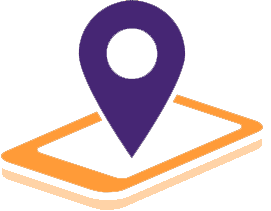Smart GPS Eco Support


SMART GPS ECO
Smart GPS Eco support is the next step in technological advancement by Magellan who is the leader in global GPS and navigation service industry. This smart gps eco utility eases the driving experience by providing the acurate location and social content to the users. On top of that, it helps the user to get latest map and software updates.
Easy drag and drop features in this technology make it more user friendly both for android and iOS users.
It makes sure that all the important social places, contents, POS, destinations are covered in the latest maps to make driving experience more smoother and safer.
Smart GPS Eco
Magellan has given SmartGPSEco to vehicle producers and clients as an evolutionary step in GPS Technology because the company has faith in giving right GPS content at the correct time and spot to their users.
Smart GPS Eco - Home Page
This is the home page of the SmartGPSEco website that helps in RoadMate device registration to keep your maps and software up to date.
Smart GPS Eco Tool for Windows 10
After the discontinuation of the Magellan content manager, the new smart GPS PC tool is available for updating the Maps and software on your Roadmate GPS Unit. You need a Windows 10 computer and an active internet connection.
Magellan Software updates
Magellan software includes those important programs which are responsible for the smooth functioning of the GPS unit. These updated software prevent crashes and increase the life of the your GPS unit. So it is always recommended to check the software updates also along with Map updates for a smooth driving experience.
Magellan Smart GPS Eco - Easy Trip Planning
Smart GPS Eco support you to plan your trips and save your desired addresses. It also allows you to select the time you the destination to be reached. This Technology provides you the valuable content which is collected from Yelp, Foursquare, Redbox, iHeartRadio and many more and it is delivered automatically.
On top of that, it provides you with the fuel-stations with the lowest prices, Climate cautions, 5-day whether forecast and much more.
After years of R&D, Magellan has come up with this new technology with new and innovative search tools to
use your GPS unit in simplest possible manner to make your trip a memorable one.
Get Your Update
Steps to download Map or software Update on your Magellan GPS
- Click on the tool icon from the map screen
- Click on the update when you get the notification
- Click on map or software update
- Wait for the new software and map to be downloaded
No Device Detected on Smart GPS Eco
The Smart GPS Eco support will automatically detect the device when it is connected to the PC, however when it is not detecting the GPS device then check the following
- The battery level of the GPS device. It should be more than 90% charged.
- Uninstall and re-Install the Magellan Content manager plugin again and then re-plug the device
- Make sure that USB cable is compatible with your device and working properly
- Out of date system drivers may cause this issue sometime. Make sure you have up to date system drivers on your PC.
SMARTGPS ECO NOT WORKING
After performing the above-mentioned steps the SmartGPS Eco should work smoothly. But, if the software is not working then do the following
- If you haven’t created a personal account with the website then create and try using the software.
- Connect the computer and the GPS device manually if the software is not starting automatically
- Install all the drivers' update and then disconnect the device
SmartGPS Eco Helpline for Magellan Software Update
Our GPS Experts Team helps in the update procedure by cooperating with the clients and interfacing their GPS unit with the cloud. At any point if user experiences any difficulty connecting the GPS unit with the SmartGPS Eco utility, our specialists come in to help. Numerous users of the Magellan GPS are not all that well informed and they think that its hard to update their GPS unit with the most recent software and map upgrades. If you are confronting any issues with the update procedure and thinking that its hard to update the unit, feel free to contact our SmartGPS Eco support helpline.
Magellan GPS Updates in 3 Simple Steps

Magellan GPS Device
Remove your GPS unit from the vehicle it is plugged in. Connect the GPS unit with the PC with the help of a USB Cable. Next step is to check for the latest map and software update on SmartGPS Eco website .

USB cable Connection